 |
New and Noteworthy |
 |
What is available in Version 1.0
Provide an excellent user Experience
Show you your turns in one place
Allow sorting of the turn lists
Keep out of the way when not in use
Keep notes about each of your games
Manage the turn files for your games
Send and Receive that all important first turn
Manage existing games
Archive the whole game once you are done playing
The UI focuses on the game turns you are currently playing. The list of turns is separated into two:
The Your turns to play list shows the turns that are available for you to play. This list is made up of all play by email (PBEM) files found for any of your installed games.
The Opponent's turns to play list shows the turns that you have played and are waiting for your opponents' to play and return to you.
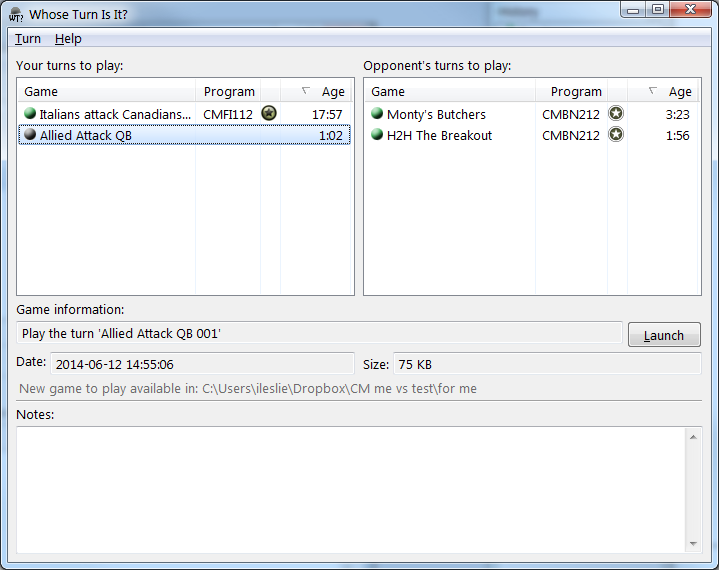
You are in control of how the list of turns is sorted. But default the lists are sorted by age showing the oldest turns first.
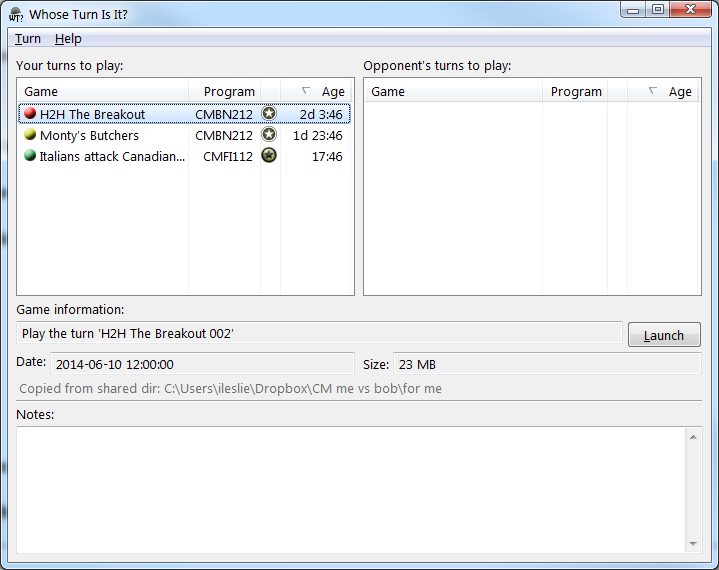
Clicking on the Age column name will reverse the sort.
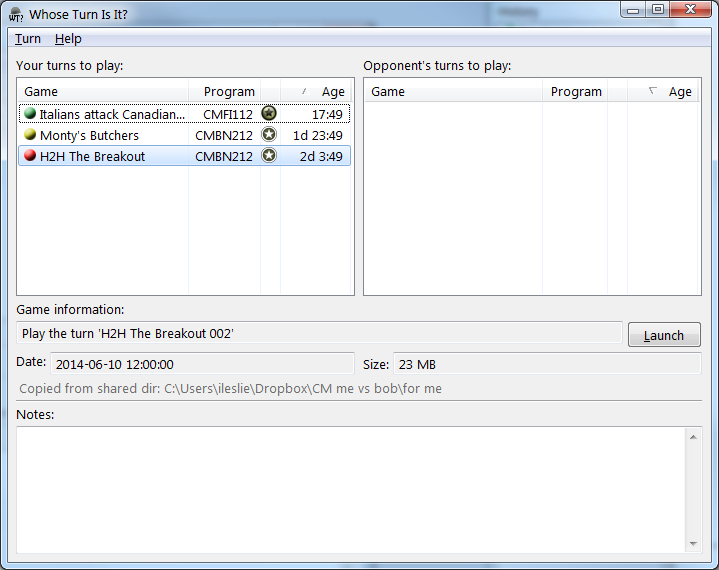
Clicking on another column in the list will sort the list by that column.
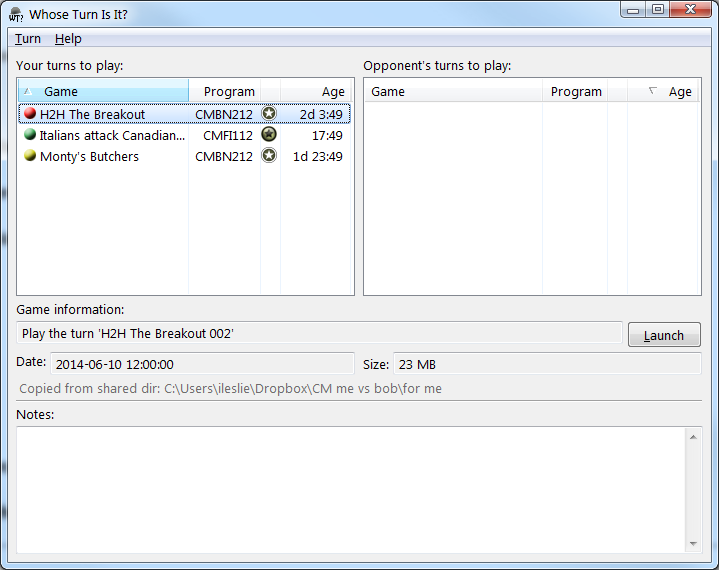
Whose Turn Is It?'s main window can closed and the application run from the system tray. In the tray Whose Turn Is It? will display a notification adornment when you have turns to play. That notification will change colours based on how late the oldest turn is.
No turns to play 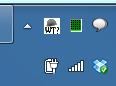 |
You have turns to play 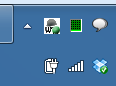 |
You are behind on your turns 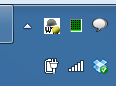 |
You are late playing your turns 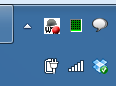 |
Whose Turn Is It? can keep track of any notes you may want to keep on each of your games
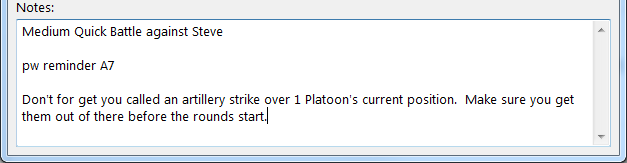
Starting a new game means sending a new turn to an opponent or receiving a new turn from your opponent.
Once you tell Whose Turn Is It? about folders you have shared with opponents new turns they
send you will show up in the list with a grey icon. You can receive these turns directly by right clicking
on them and choosing the Receive First Turn command.
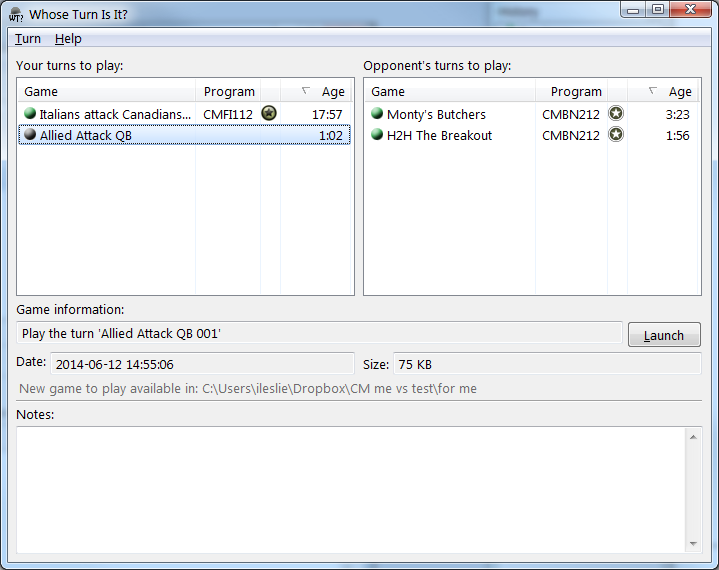
The turns for each installed game are shown in the main window's turn lists. To add and remove games that are being managed by Whose Turn Is It? use the file management dialog box. Select the Turn | File Management | Manage... command.
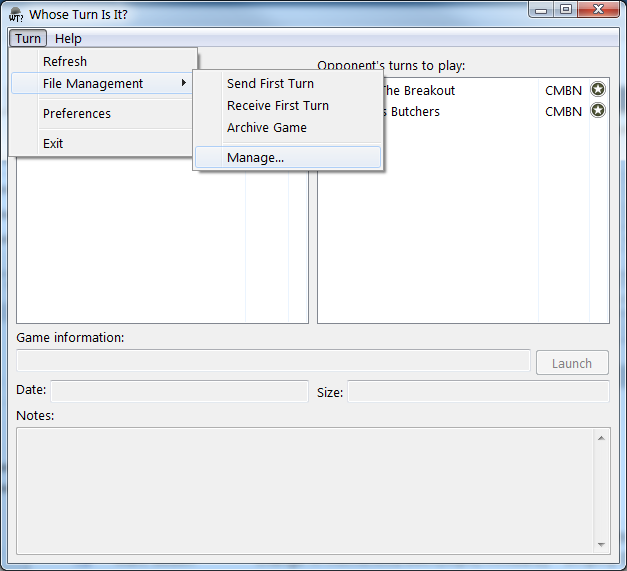
From the File Managementdialog box you can add new games to the list whose turns are being managed or stop managing turns for exiting games.
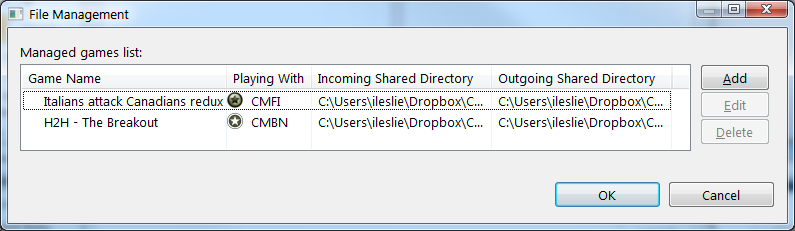
To add a new game to the file management list press the Add button. From the Name drop down select the game to add to the turn management list. This drop down will contain a list of all game turn files found in your installed Combat Mission games directories (that are not already being managed).
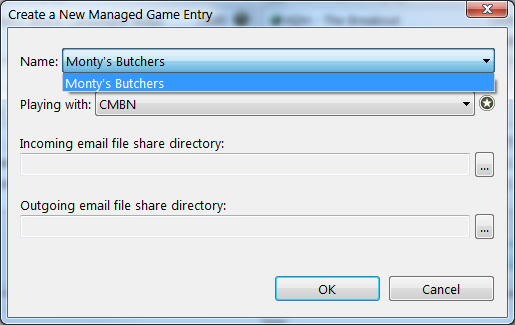
You must also tell Whose Turn Is It? where the turns for the selected
game will be copied from and to. Click on the browse button
( ), to display a standard
choose directory dialog box to select bot the incoming and outgoing shared turn directories.
), to display a standard
choose directory dialog box to select bot the incoming and outgoing shared turn directories.
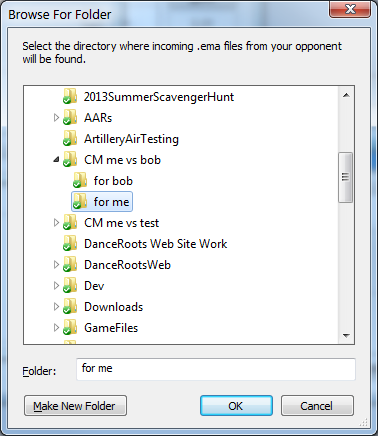
The installed Combat Mission game that the turns are to be played with will already be selected.
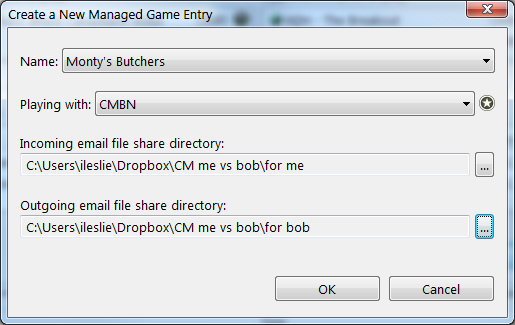
Now your game has been successfully added to the list of games whoes turns are being managed by Whose Turn Is It?
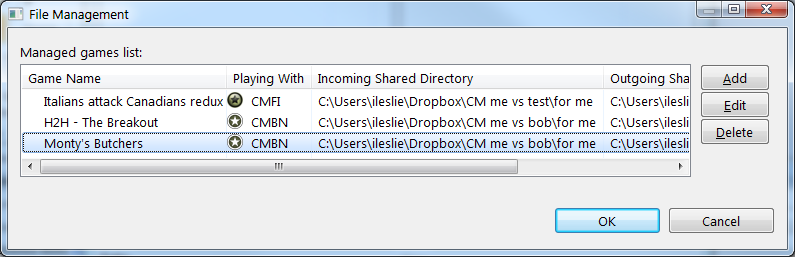
Once you are done playing a game you can archive all the turns (you must have turned on turn archiving by setting an archive directory in the preferences). Select the Turn | File Management | Archive Game command.
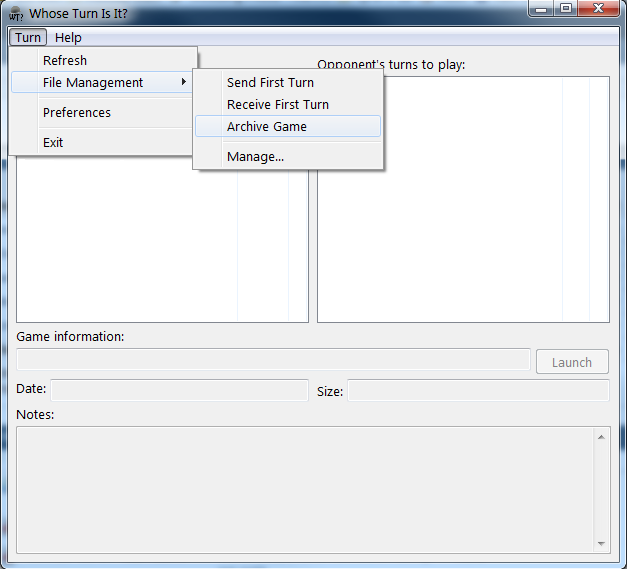
First choose the game that has ended. The Choose a game drop down will contain all games being managed by Whose Turn Is It?
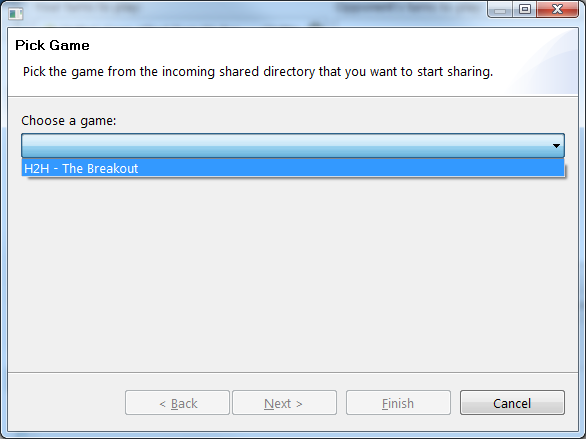
Select a name for the archive file. By default the name will be the same as the game you are archiving.
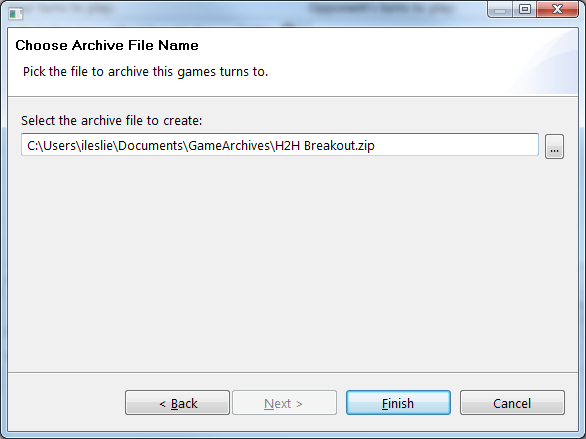
Once the archive process is complete all turn files will be deleted and the game will be removed from the list of games that Whose Turn Is It? is managing.